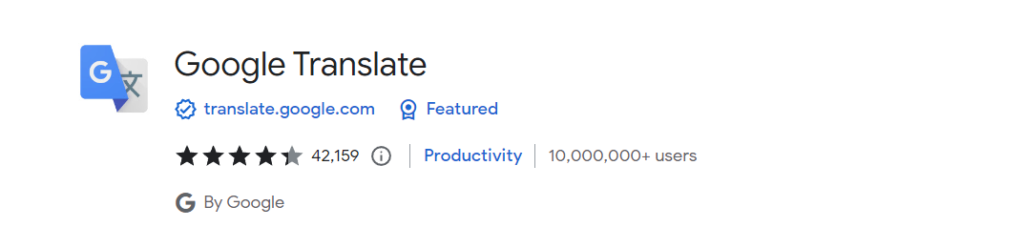The Google Translate Chrome Extension is a browser extension provided by Google that enables users to translate text on web pages quickly. It integrates the functionality of Google Translate directly into the Chrome browser, making it convenient to translate content without leaving the current webpage.
Here are some key features and functionalities of the Google Translate Chrome Extension:
1. Translation of Text: You can select and translate specific text on a webpage by highlighting it and right-clicking. The extension will provide a translation in a pop-up bubble.
2. Full Webpage Translation: When you visit a webpage in a foreign language, the extension can automatically detect the language and offer to translate the entire page into your preferred language. You can also manually trigger the translation using the extension’s icon in the Chrome toolbar.
3. Language Detection: The extension can detect the language of the source text automatically, saving you the effort of manually selecting the language.
4. Language Selection: You can choose the source and target languages for translation from a wide range of options available in the extension.
5. Pronunciation and Dictionary: The extension provides pronunciation assistance for translated words and phrases, along with dictionary definitions.
To install the Google Translate Chrome Extension, follow these steps:
1. Open the Chrome browser on your computer.
2. Go to the Chrome Web Store by typing “chrome://extensions” in the address bar or by searching for “Chrome Web Store” in your preferred search engine.
3. In the Chrome Web Store, search for “Google Translate” using the search bar.
4. Look for the official “Google Translate” extension offered by Google and click on it.
5. On the extension page, click on the “Add to Chrome” button.
6. A pop-up window will appear, asking for confirmation to add the extension. Click on “Add extension” to proceed.
7. The Google Translate extension will be installed in your Chrome browser.
Once installed, you will see the Google Translate icon in the Chrome toolbar, allowing you to access the extension’s features with ease.
Please note that the accuracy and quality of translations may vary, as machine translation may not capture the full meaning and context of the original text. It’s advisable to use human translators or consult with native speakers for important or sensitive content.